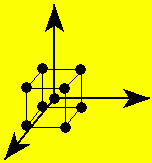
Quality engineering, applied statistical consulting,
and training services for R&D, product, process,
and manufacturing engineering organizations.
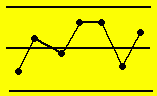
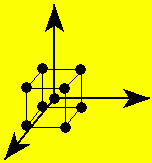 |
Mathews Malnar and Bailey,
Inc. Quality engineering, applied statistical consulting, and training services for R&D, product, process, and manufacturing engineering organizations. |
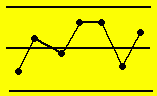 |